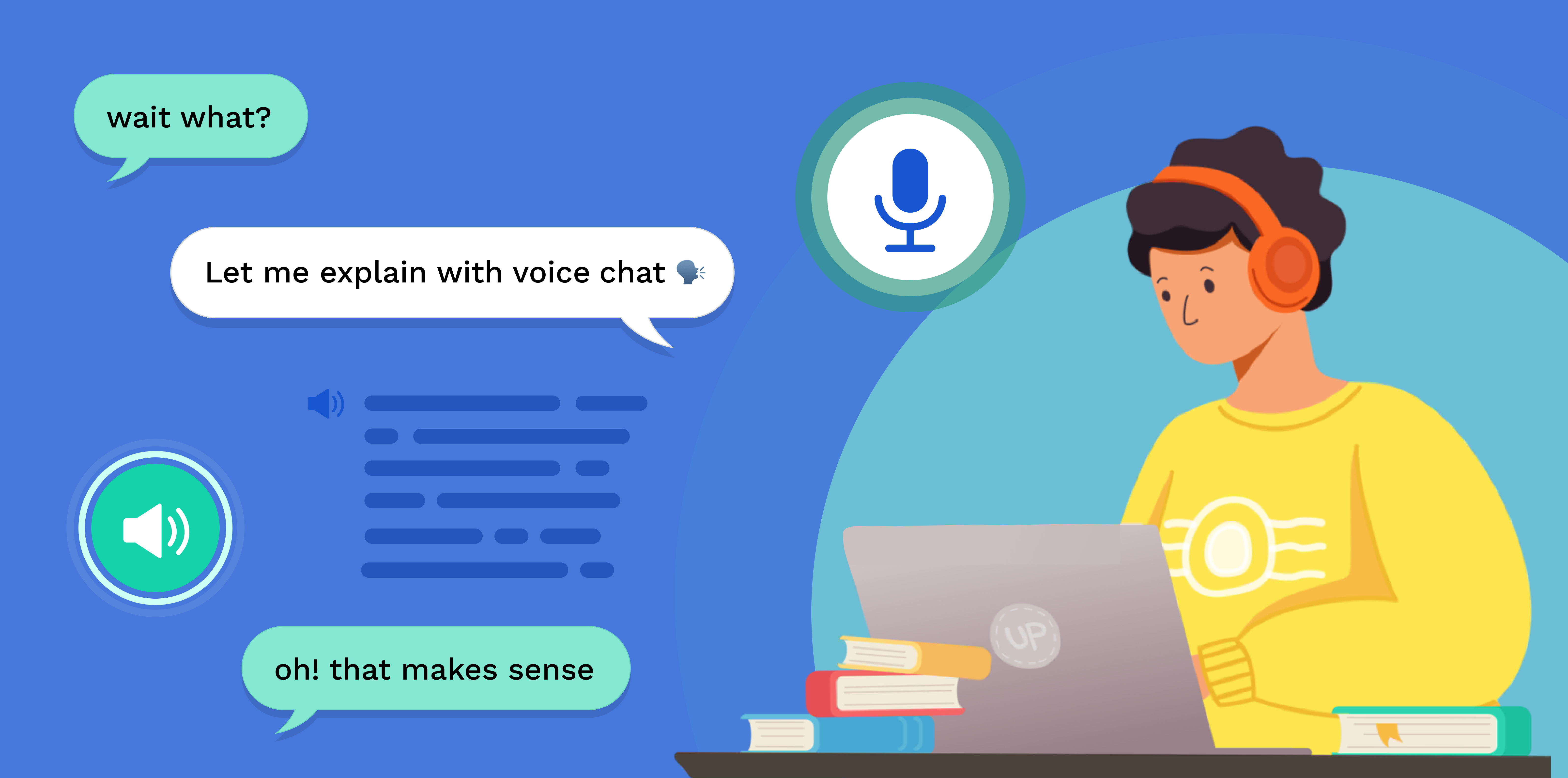
Voice Chat is a live audio call, allowing you to chat with both text and voice. You can ask questions out loud; you can respond quickly. This makes learning feel more like a team effort!
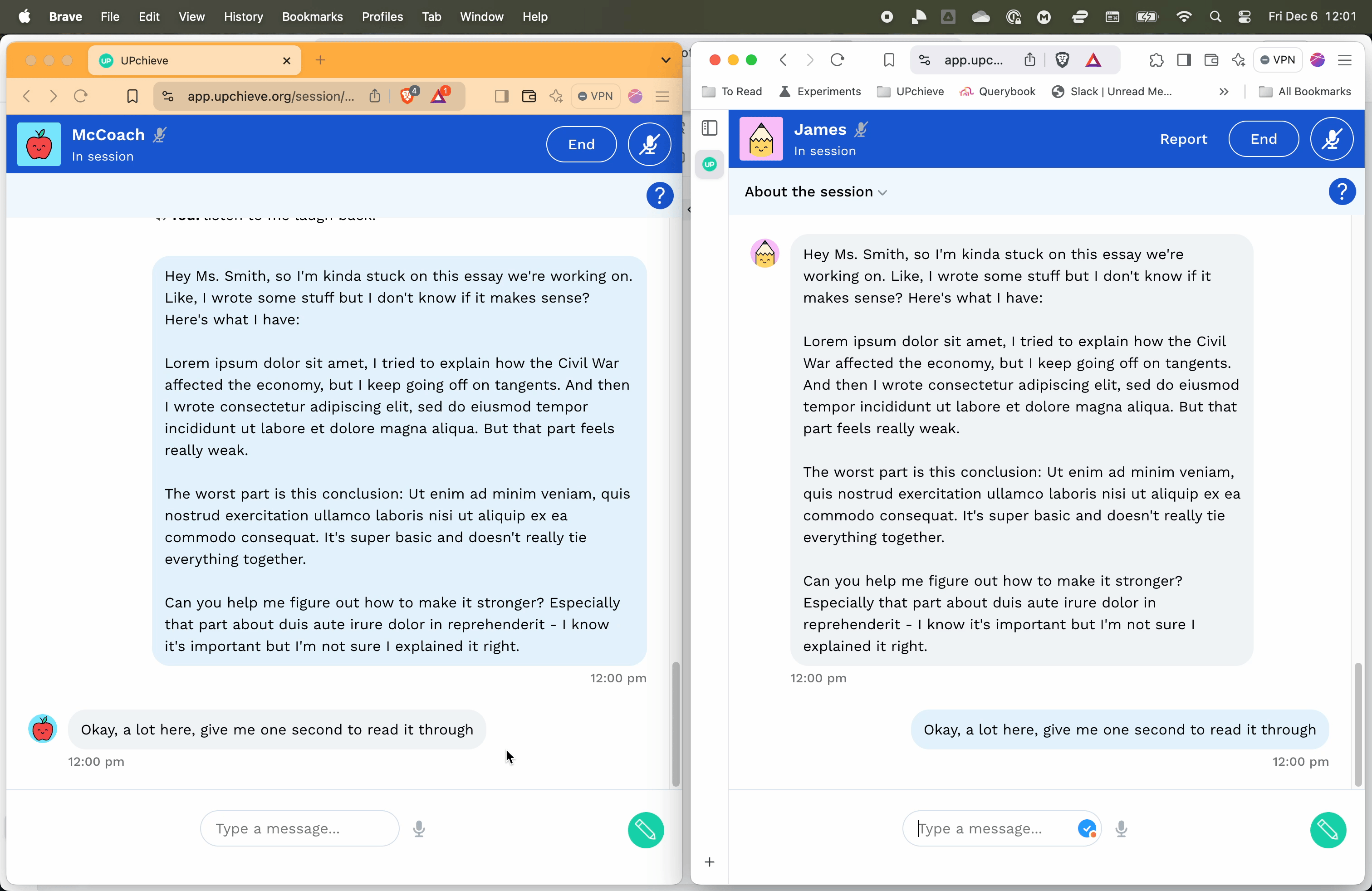
Speak: You can speak what you needed to type for really long explanations or those things that are hard to put into words
Listen: Even if you don’t want to talk, you can just sit back and listen
Read: Everything you say or hear is also shown as text in the chat
Click the microphone button in the top right corner
Allow microphone access when your browser asks (see: Enable Microphone Permissions)
The microphone icon will change to show it’s on
Start speaking, and your words will appear as text
Click the microphone icon again to turn it off
When your tutor is talking, a speaker icon will appear over their avatar
If there’s a line through the speaker icon, they are muted
Click the icon to unmute them
When unmuted, the icon disappears, and a small speaker symbol appears over their avatar
Click the avatar again to turn off the sound, but you can still read the text
Audio Monitoring: We automatically check audio for inappropriate conversations and manually review sessions. Keep it civil and safe!
Strikes System: Your first offense won’t immediately ban you, but it will get you a “strike.” If you get too many strikes your microphone will be turned off, and you will be banned from using voice chat in future sessions. Be on your best behavior please!
When you receive a strike, you’ll receive a notification that looks like this:

If you think this is an error, please reach out to us. We’ll take a closer look and if there’s been an error, we’ll gladly restore your voice chat privileges!