If you are using our web application and have access to our Voice Chat feature, you can use a microphone to speak with your session partner. This article will help you overcome any browser permissions hurdles to get you chatting as soon as possible.
If you are unable to unmute yourself, it’s most likely because your browser hasn’t been granted permission to use your microphone.
Each browser looks slightly different, but they all require you to grant permission to access your microphone before you can start speaking. Click the microphone button in the session chat to unmute yourself. If permission has not already been granted, your browser will then request permission. Click “Allow.” On Chrome, it looks like this:
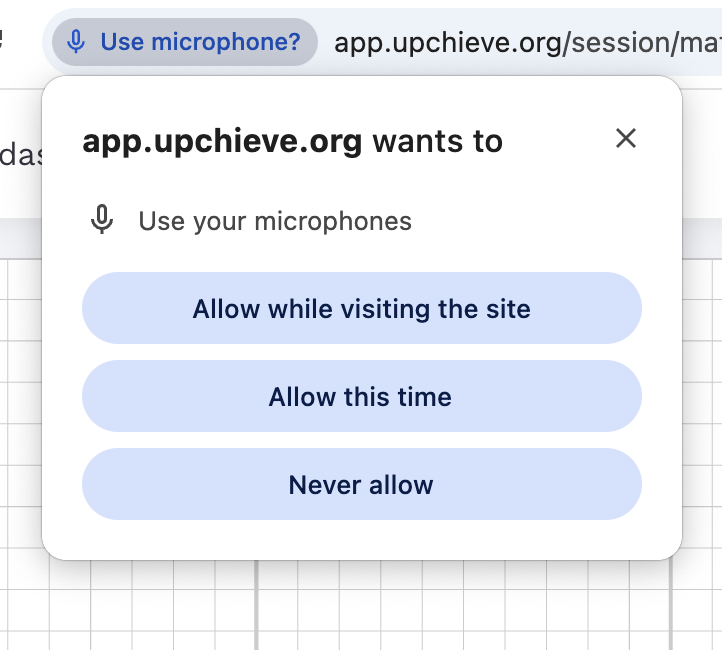
Some browsers, including Firefox, will only temporarily grant mic permissions by default. This may affect you in a couple of ways:
The browser may ask you to grant permission each time you reload the page and try to unmute
If you close the window without granting permission, it may automatically temporarily block mic permissions.
If Firefox temporarily blocks mic permissions, you can remove the block by clicking the microphone icon in the top left corner of your browser and removing the block:
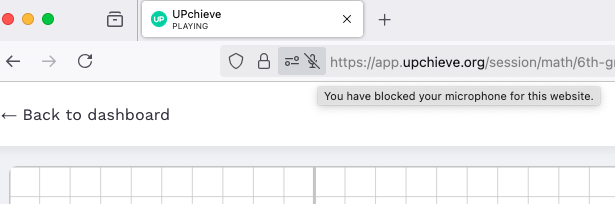
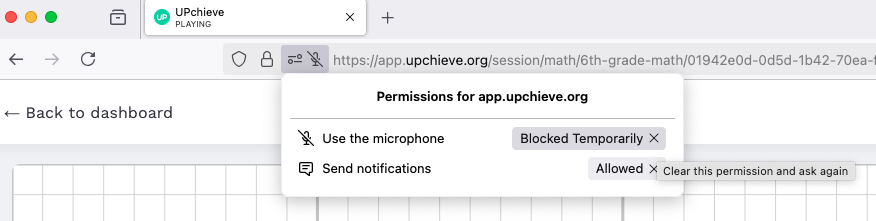
Go into your browser settings and search for the microphone permissions. Update them to “Allow” instead of “Always ask.” Below is an example of what this looks like in Firefox.
Note: You may have to grant permission once for app.upchieve.org to show up in the list.
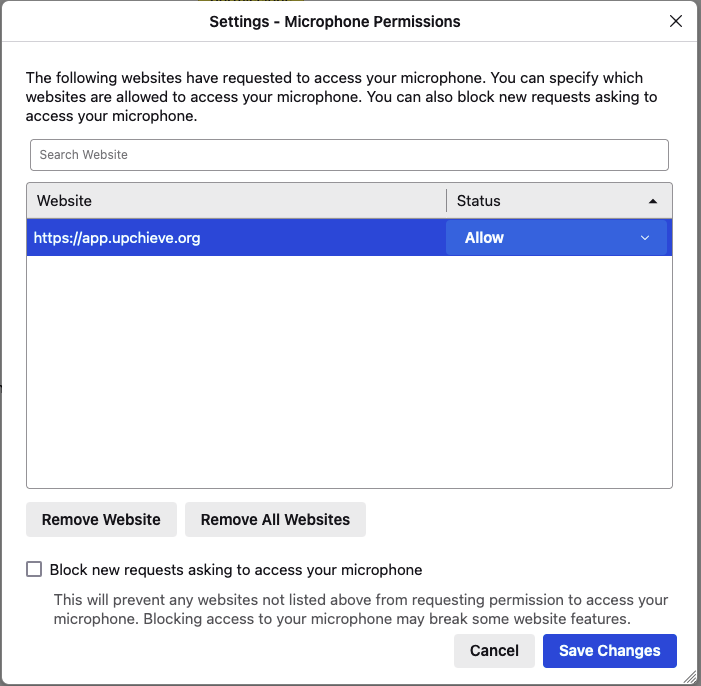
This will allow Chrome to remember the microphone permissions so it doesn’t have to ask you again later.