You can request a session from your dashboard. Simply select a subject, fill out the pre-session form, and click Start a chat.
Sessions can be as long as you need. Just ask your coach at the beginning if they can stay for the time you need. If not, you can start with them and switch to another coach later.
No! We offer unlimited tutoring.

Yes, we have optional voice chat! There is no video
STEM: chat, whiteboard, optional voice chat
Non-STEM: chat, document editor, optional voice chat
You can also upload images.
Some students will see screen share if it’s available on their account.
On a phone or tablet?
You can’t use voice chat or screen share on mobile.
NO. Communicate with your coach directly on UPchieve to keep things secure. No Zoom, email, text, or calls are allowed.

Clear everything: Click the three dots → trash can
Undo a mistake: Click the Undo arrow
Hide something: Use the eraser tool
Delete one thing: Use the Pick tool → click the item → press delete
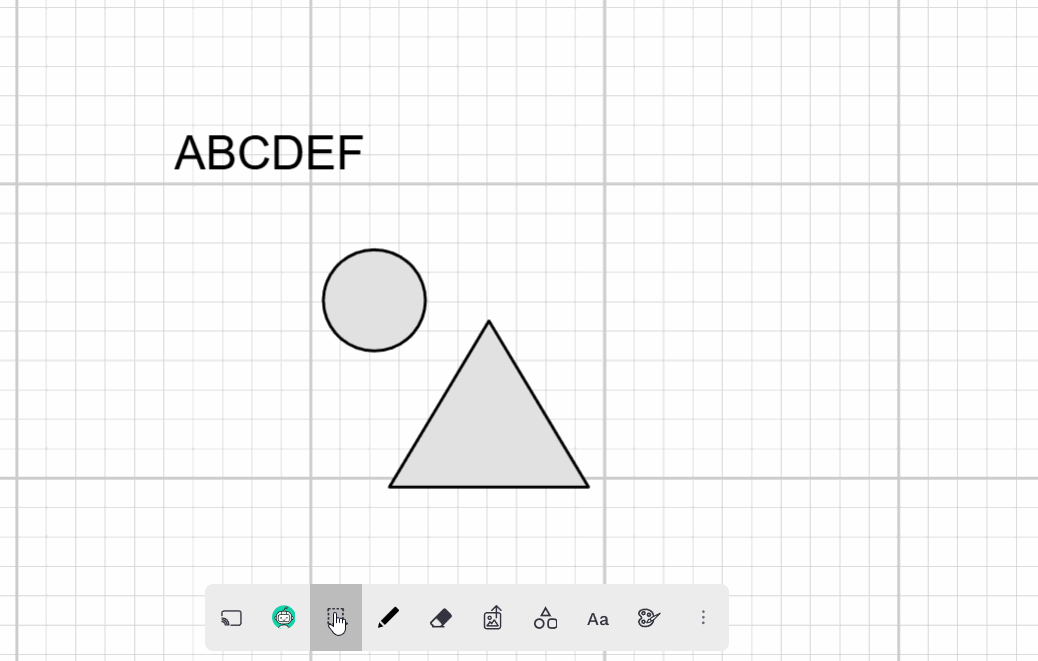

Click the image upload button on the toolbar.
No. You must take a screenshot of the file and upload it as an image.
We’d like you to try pasting text directly into the chat or the whiteboard/document editor first. You can also take a screenshot and upload it.
If that doesn’t work, you can share links, but keep these rules in mind:
Remove your name, email, or other personal info
Set the doc to “Anyone with link — Viewer”
Do not give edit access
Always talk with your coach on UPchieve, not inside the Google Doc
If possible, copy/paste your text into the chat or whiteboard instead.
UPchieve supports things like color-blind mode, speech-to-text, translation tools, and dyslexia support. Check out this doc for more information

Try refreshing the page (or closing and reopening the mobile app) and ask your coach to do the same.
If that doesn’t fix the issue, report it here. Our tech team will look into it within 48 business hours.
Give them a few minutes! They might be checking your work or finding the best way to help.
If you've sent several messages and still haven't heard back, there might be a connection or tech issue. Don’t worry, you can request another session!
It might be a connection issue, but that's okay. You can request another session.
No, you cannot reopen a session once it has ended, but you can request another session.
We try to have enough coaches for everyone, but sometimes you might not get matched with one.
Coach availability depends on the subject and the time you ask for help. We’re always adding new tutors, so hopefully your next request will work better!
Yes! Go to session history to review all past sessions.
Yes, but we don’t have a scheduling tool. Follow these suggestions:
Ask the coach when they’re free again
“Favorite” your coach after your session. You can also favorite them from Session History
Remember: You can’t contact coaches outside UPchieve.

Use the password reset link. If that doesn’t work, message us
message us for assistance.